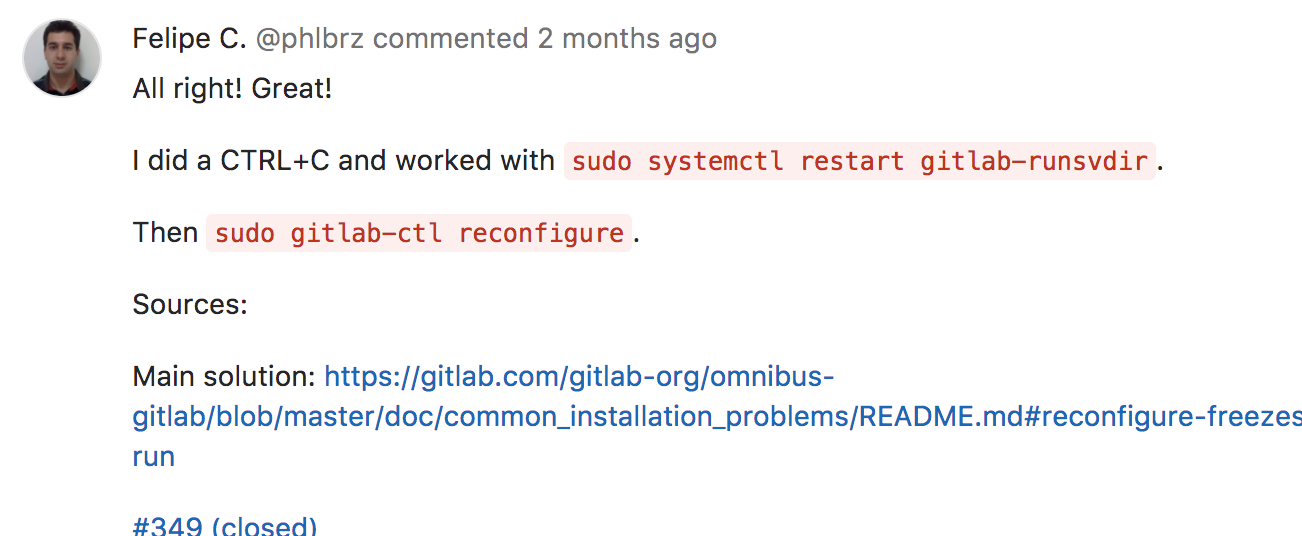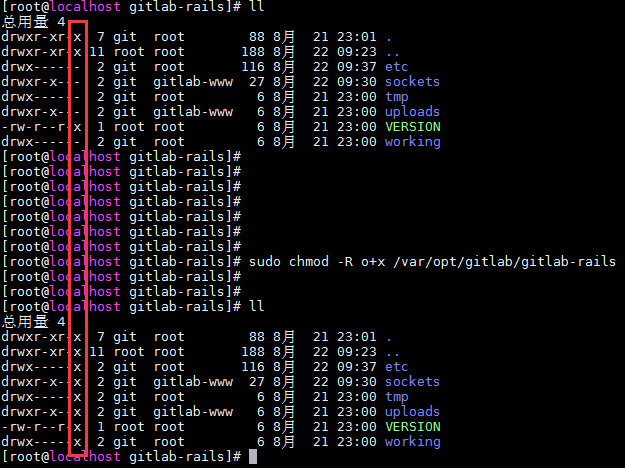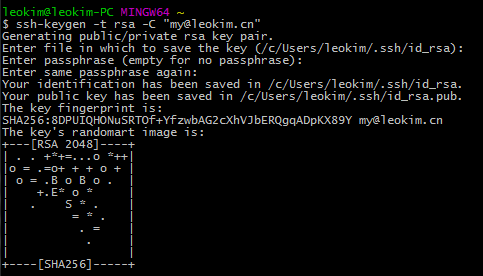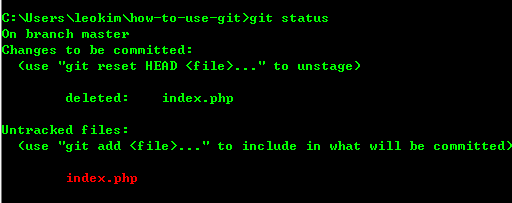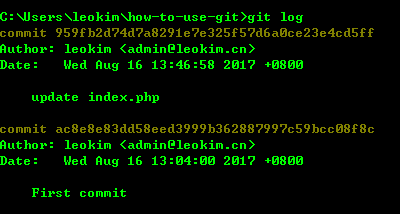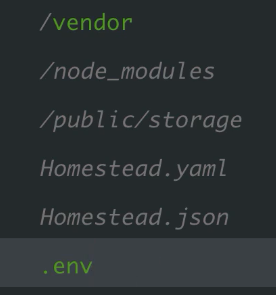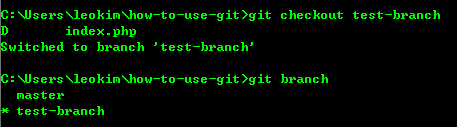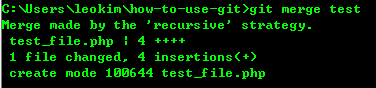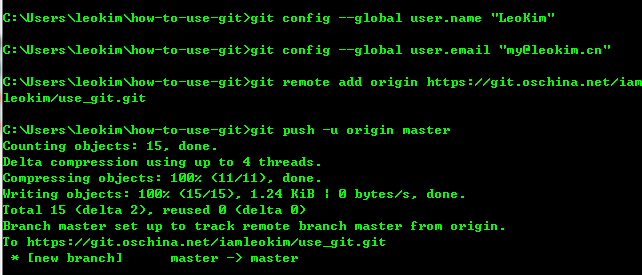我用的centos7 自带git
所以不需要安装如果安装可以执行以下命令
yum install -y git
创建一个git 用户 和 git 组
groupadd git
adduser git -g git
初始化git仓库:这里我们选择/data/git/learngit.git来作为我们的git仓库
cd /data/git
mkdir .ssh
chmod 700 .ssh
touch .ssh/authorized_keys
chmod 600 .ssh/authorized_keys
cd /homechown -R git:git git
要注意的是文件权限和所属用户。
(后续的git clone如果需要密码,很有可能是git用户没有访问authorized_keys文件的权限)
客户端创建秘钥并上传
我的是windows所以要使用git bash来执行
ssh-keygen -t rsa -C "my@leokim.cn"
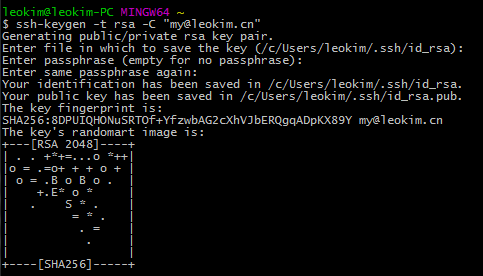
该命令会产生两个文件: id_rsa对应私钥,id_rsa.pub对应公钥。
将id_rsa.pub中的内容写到服务器的authorized_keys文件中。
如果有多个客户端,那么在authorized_keys文件中,一行保存一个客户端的公钥。
这里两点需要注意:第一,当你第一次使用Git的clone或者push命令连接GitHub时,会得到一个警告:
The authenticity of host 'github.com (xx.xx.xx.xx)' can't be established.
RSA key fingerprint is xx.xx.xx.xx.xx.
Are you sure you want to continue connecting (yes/no)?
这是因为Git使用SSH连接,而SSH连接在第一次验证GitHub服务器的Key时,需要你确认GitHub的Key的指纹信息是否真的来自GitHub的服务器,输入yes回车即可。
Git会输出一个警告,告诉你已经把GitHub的Key添加到本机的一个信任列表里了:
Warning: Permanently added 'github.com' (RSA) to the list of known hosts.
这个警告只会出现一次,后面的操作就不会有任何警告了。
如果你实在担心有人冒充GitHub服务器,输入yes前可以对照GitHub的RSA Key的指纹信息是否与SSH连接给出的一致。
第二,这里提示你输入密码才能clone,当然如果你知道密码,可以键入密码来进行clone,但是更为常见的方式,是利用SSH的公钥来完成验证。
Git服务器打开RSA认证
然后就可以去Git服务器上添加你的公钥用来验证你的信息了。在Git服务器上首先需要将/etc/ssh/sshd_config中将RSA认证打开,即:
1.RSAAuthentication yes
2.PubkeyAuthentication yes
3.AuthorizedKeysFile .ssh/authorized_keys
这里我们可以看到公钥存放在.ssh/authorized_keys文件中。所以我们在/home/git下创建.ssh目录,然后创建authorized_keys文件,并将刚生成的公钥导入进去。
然后再次clone的时候,或者是之后push的时候,就不需要再输入密码了:
禁用git用户的shell登陆
出于安全考虑,第二步创建的git用户不允许登录shell,这可以通过编辑/etc/passwd文件完成。找到类似下面的一行:
git:x:1001:1001:,,,:/home/git:/bin/bash
最后一个冒号后改为:
git:x:1001:1001:,,,:/home/git:/usr/bin/git-shell
这样,git用户可以正常通过ssh使用git,但无法登录shell,因为我们为git用户指定的git-shell每次一登录就自动退出。